HOWTO - Forward emails "As Attachments"
If you ever need to forward an email to ETRN, we always need it "As an Attachment" (not "inline"). Click on your email program in the list below to find out how to do this.
 |
Gmail |
 |
Hotmail |
 |
Outlook |
 |
Outlook Express |
|
|
Outlook on the web |
| Thunderbird | |
 |
Yahoo |
 |
Gmail |
- Click on "Options" then click on "Show original"
- Choose "View" then "Source":-
- Choose "File" then "Save as" to save the email somewhere on your computer, then compose a new email and attach this saved file
 |
Hotmail |
Follow these 5 steps:-
- Go into your "Options"
- Choose "Mail Display Settings"
- Click on "Advanced" in the "Message Headers" section, then click OK
- Open the email you want to forward, and click "View E-Mail Message Source"
- Right-Click anywhere in the new window that pop-up, and click "View Source". Finally, choose "Save As" from the "File" menu, save the source somewhere on your hard drive, then compose a new email and attach this file, then click "send"
 |
Outlook |
You have several options for forwarding the message as an attachment depending on your version of Outlook.
- Select the message in your navigation panel.
- Press Ctrl + Alt + F
- This will open a new message with the selected message included as an attachment.
OR
- Open the message you wish to forward
- Click the ... icon and select Forward as Attachment. The message is then attached. Type any needed information in the body of the message and click Send.
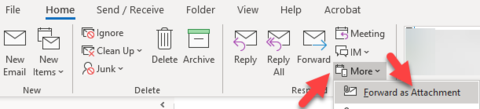
OR
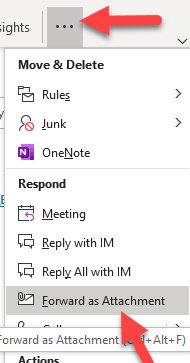
OR
- Start a new message.
- Move and resize the new message window and Inbox windows so you can see both windows at once.
- Select the email that you want to forward.
- Drag it and drop it into the body of your new message.
OR
- Start a new message.
- Right click on the message to forward and choose Copy.
- Right click in the body of the new message and choose Paste.
OR
- Start a new message.
- Select Attach Item from the toolbar.
- Select Outlook Item.
- Browse to the message you are inquiring about, and select it to attach it.
To view the full headers of a message
- Open the message.
- Select File | Info | Properties.
- The headers will be in the section marked Internet Headers.
- Click in the Internet Headers section then press Ctrl+A to select all
- This can be Copied (Ctrl+C) and pasted (Ctrl+P) into a forwarded copy of the message.
 |
Outlook Express |
Right-Click on the email's subject, then choose "Forward As Attachment"
 |
Outlook on the web |
- Login to Outlook on the web.
- Click the Outlook icon
- Click the Mail icon
- Open the message to forward
- Click the down arrow next to the forward icon and select Forward as attachment
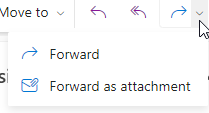
OR
- Login to Outlook on the web
- Click the Outlook icon.
- Click the Mail icon
- Start a new message.
- (if needed) Move and resize the window so you can see your messages list.
- Select the email that you want to forward.
- Drag it and drop it into the body of your new message.
OR
- Login to Outlook on the web
- Click the Outlook icon.
- Click the Mail icon
- Open the email message by double clicking it.
- Click on the ellipsis (the 3 dots) to the right of "Forward" to open a drop-down menu
- Click "View Message Details"
- Select all the text and copy it.
- Close the header information window
- Click on the forward icon of your message.
- Paste the copied text at the beginning of the message.
- Send the message.
 |
Thunderbird |
- First, right-click on the email subject and choose "Forward" from the menu
- Then, double-check that in the "Attachments" area that you can see the attachment email, and that you can not see the contents of the email in the body section
 |
Yahoo |
Select the "As Attachment" option by clicking on the "Forward" drop-down menu option
We welcome any feedback. Thank you for being a ETRN customer. Please contact us if you have any questions.
We Answer Your Questions: FAQ
Q: What is the maximum e-mail attachment size?
A: The ETRN.com e-mail servers do not limit the size of individual e-mail attachments. The ETRN.com e-mail servers do impose a 400 MB maximum total message size limit. Individual customers can choose a smaller message size limit. We can also customize the handling of "oversized" e-mails. Please contact us to discuss your specific needs. A couple of important facts:
1. Attachments are typically encoded in what is called Base64[1]. As a result, the actual length of MIME-compliant Base64-encoded binary data is usually about 137% of the original file size.
2. E-mails often contain both plain text and HTML components. This also increases the overall size of the e-mail.