How to Setup Remote SMTP Journaling on Exchange 2010
Prerequisites:
SMTP Archive Address - This is e-mail address that we have provided you for sending e-mail to your archive.
Create a New Mail Contact
- Click Start > All Programs > Microsoft Exchange Server 2010 > Exchange Management Console
- Select your Microsoft Exchange On-Premises instance
- Select Recipient Configuration
- Below the Recipient Configuration, select Mail Contact
- On the right side you will see the Action pane. Select New Mail Contact
- You will now be presented with a screen to create a mail contact. Select New Contact
- On the next screen, fill out the information for the new contact. (for the Name field a suggestion is to name this Remote SMTP archive)
- After adding the information for the New Mail Contact, select Edit beside the External e-mail address
- A new screen will pop up which has a place to enter an external email address. Here you will enter the SMTP Archive Address from above
- After entering the SMTP Archive Address, click OK. You will be returned to the previous screen - select Next
- On the next screen select new to create the New Mail Contact
- After clicking New, the New Mail Contact will be created. If the process was successful you will see a check mark with Completed next to it.
- Click Finish to return to the Exchange Management Console.
Turn on Archiving for Selected Storage Groups
- Click Organization Configuration - then select Mailbox
- After selecting Mailbox, to the right you will see the Database Management tab. Select this and then select the database that you want to enable journaling on.
- Right click on the database and select properties
- A new window will open. Select the maintenance tab and then select Browse
- Click the Journal Recipient and then browse to the New Mail Contact created previously
- Click OK
This completes the setup of Remote SMTP Journaling in your Exchange 2010 system. Your system should now be sending e-mail to the E-Mail Archiving Service.
We Answer Your Questions: FAQ
Q: What is the maximum e-mail attachment size?
A: The ETRN.com e-mail servers do not limit the size of individual e-mail attachments. The ETRN.com e-mail servers do impose a 400 MB maximum total message size limit. Individual customers can choose a smaller message size limit. We can also customize the handling of "oversized" e-mails. Please contact us to discuss your specific needs. A couple of important facts:
1. Attachments are typically encoded in what is called Base64[1]. As a result, the actual length of MIME-compliant Base64-encoded binary data is usually about 137% of the original file size.
2. E-mails often contain both plain text and HTML components. This also increases the overall size of the e-mail.