Mailguard - How to access a user's quarantine
User quarantines can be accessed by either the domain administrator or by the user.
User instructions:
- Login to Mailguard using the account you want to access the Quarantines of.
- Go to
 (Quarantine).
(Quarantine). - Select the desired quarantine.
Domain administrator instructions:
- Login to Mailguard as a domain administrator.
- Go to
 (Admin) => Users.
(Admin) => Users. - Under "Users":
- Click the "Find Users" button to list your user accounts.
- Click on the desired account.
- Confirm that the line above the menu icons says something like: "Administrator postmaster@domain.tld for user@domain.tld"
- Go to
 (Quarantine).
(Quarantine). - Select the desired quarantine.
Thank you for being a ETRN customer. Please contact us if you have any questions.
We Answer Your Questions: FAQ
Q: What is the maximum e-mail attachment size?
A: The ETRN.com e-mail servers do not limit the size of individual e-mail attachments. The ETRN.com e-mail servers do impose a 400 MB maximum total message size limit. Individual customers can choose a smaller message size limit. We can also customize the handling of "oversized" e-mails. Please contact us to discuss your specific needs. A couple of important facts:
1. Attachments are typically encoded in what is called Base64[1]. As a result, the actual length of MIME-compliant Base64-encoded binary data is usually about 137% of the original file size.
2. E-mails often contain both plain text and HTML components. This also increases the overall size of the e-mail.